Ensembles

What they do
Each Garritan sample libraryA piece of software consisting of a collection of recorded instrument sounds. Sample libraries can be used to play back existing MIDI sequences or to act as a live virtual instrument. includes a collection of ensemble files that contain useful pre-configured instrumental combinations. Each ensemble file loads a selection of instrument patchesA particular instrument sound, often containing multiple samples. The term is borrowed from physical synthesizers in which cables were used to connect sound modules. Also referred to as program. along with pan, volume, and other settings. This kind of preset is saved into an ARIAX file. Load the included ensembles, or create and save your own.
- Activate the instrument slot where you want to begin loading the ensemble.
- Click the Ensemble menu. A drop-down menu with preset options and categories based on the sample libraries that you've installed appears.
- Select a sample libraryA piece of software consisting of a collection of recorded instrument sounds. Sample libraries can be used to play back existing MIDI sequences or to act as a live virtual instrument.. The menu expands, displaying ensembles from that library.
- Select an ensemble preset. The settings saved in the preset load. When it's finished, the name of the preset appears in the Ensemble menu and the Controls and Mixer views change to reflect the settings in the preset ARIAX file.
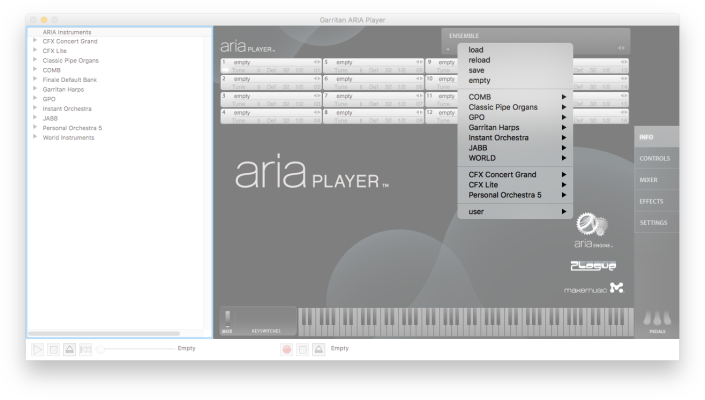
If you have saved a custom ensemble, a user menu appears from which you can load the custom ensemble.
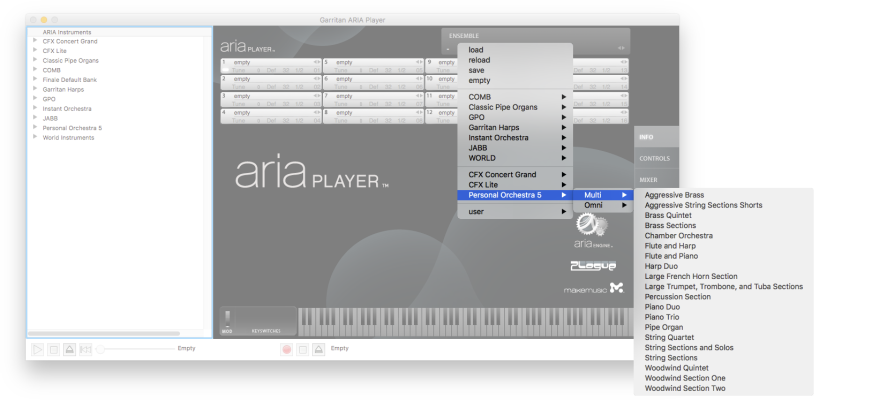
You can also choose to load an external ensemble preset by clicking load and navigating to the location of the ARIAX file or you can use the arrows on the bottom right of the Ensemble panel to cycle through the installed ensemble presets.
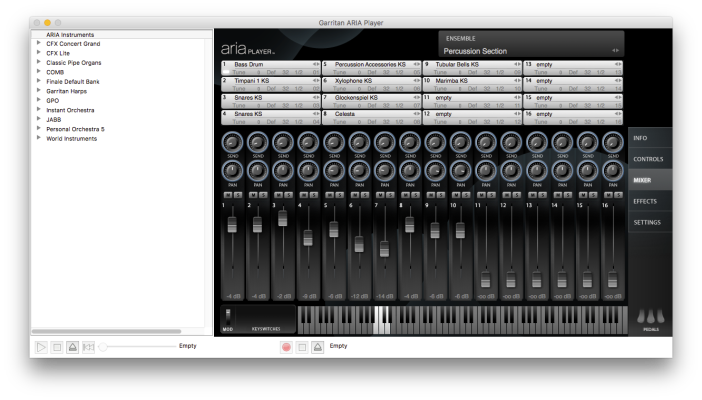
If after loading an ensemble, adding effects, or adjusting the settings loaded by that ensemble you decide that you prefer the original sound of the ensemble, reload it to restore its original settings.
- Activate an instrument slot where the first ensemble instrument is loaded.
- Click the Ensemble menu. A drop-down menu with preset options and categories based on the sample libraries that you've installed appears.
- Click reload. The instrument slot and following slots are reloaded, and any changes you have made are replaced by the original settings saved in the ensemble.
Because the ensemble reload option only reloads the ensemble indicated by the activated instrument slot, any ensembles or instrument patches loaded in following slots will be cleared.

At times, you may want to start from scratch. Empty an ensemble to remove any loaded instruments or settings, and to clear accumulated RAM usage.
- Activate an instrument slot where the first ensemble instrument is loaded.
- Click the Ensemble menu and choose empty.
- The currently selected ensemble is removed from the Ensemble menu, the activated instrument slot and all following slots are cleared, affected settings are returned to their default, and RAM Total returns to 0.00 MB.
Because the ensemble empty option removes instruments from the activated slot and every instrument slot following, you can also use it to clear multiple ensembles, instruments, and even all sixteen instrument slots.

If you've got the perfect sound for your project, and you want to use it for future projects, save your settings as a custom ensemble.
- Click the Ensemble menu.
- Click save. The save ariax dialog box appears.
- Name your ensemble and click Save.
Presets saved in the default location appear in a user sub-menu within the Ensemble drop-down menu.

In order to easily load your ensemble from the Ensemble menu, save it to the default com.Plogue.Aria folder. The com.Plogue.Aria folder is the default location for user-created ensembles for all of your ARIA engine products.

