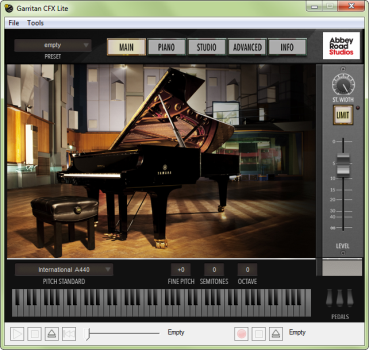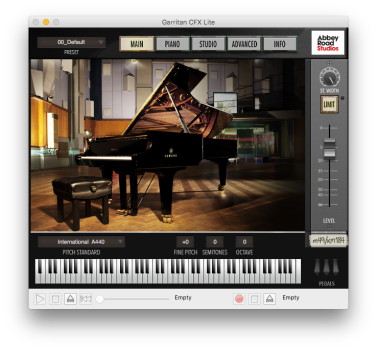The standalone player
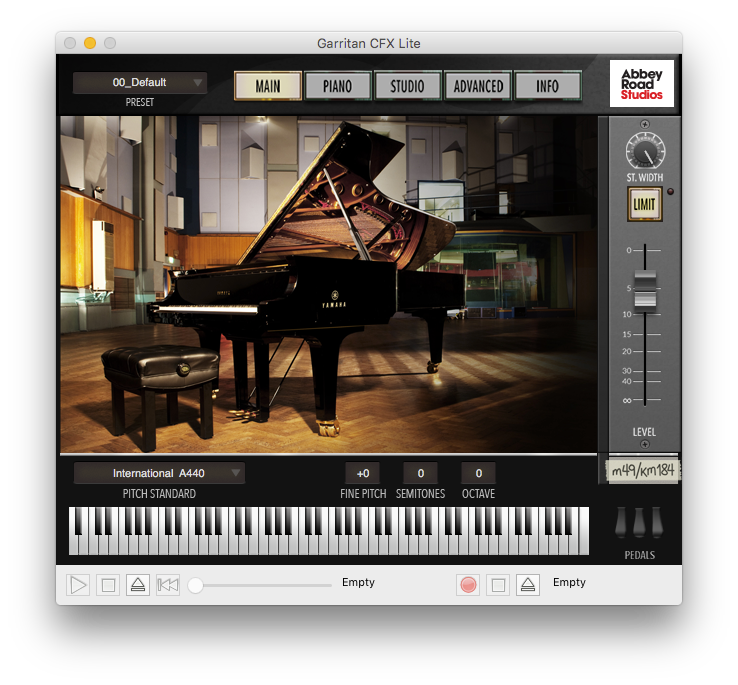
What it does
The standalone player provides a way for you to use Garritan Abbey Road Studios CFX Lite without the need to use a host program. Once you set up MIDI and audio, use the standalone player to load and play back MIDI files, or record an audio file of the performance.
On your computer, find and open CFX Lite x64.exe for the 64-bit standalone player, or CFX Lite.exe for the 32-bit standalone player. A default installation of the standalone player puts these files in C:\Program Files\Garritan\CFX Lite. If you've installed a desktop shortcut, double-click the icon on your desktop, or, find the shortcut to the standalone player located in your Windows Start menu in the Garritan\CFX Lite folder. The standalone player appears.
To set up MIDI and audio
When using the standalone player, set up MIDI and audio preferences so you can hear the instrument and use your MIDI controller. Setting up your preferences includes selections for MIDI input devices, audio device and driver, audio output, sample rate, and buffer size.
If you're using CFX Lite as a plug-in, audio and MIDI are instead set up within your host program.
- Open the standalone player.
- From the Tools menu, choose Preferences. The Preferences dialog box appears.
- In the Input MIDI Devices box, select the MIDI controller that you want to use.
Only available MIDI input devices are displayed. If you're not seeing a device, you may need to turn the device on or install a driver from the device manufacturer, and then relaunch the standalone player.
Note that MIDI devices connected to an audio/MIDI interface may appear as the name of the interface.
- In the Audio Device API drop-down menu, choose the audio system you're using.
An ASIO compatible sound card or audio interface is required for Windows.
- In the Audio Device drop-down menu, choose the sound card driver that you want to use.
- In the Stereo Pair drop-down menu, choose the pair of stereo outputs that you want to use for audio output.
Your only option will likely be 1-2, unless you have a sound card or audio interface with multiple outputs.
- In the Sample Rate drop-down menu, choose your desired sample rate.
Available choices are determined by your sound card.
- In the Buffer Size drop-down menu, choose the appropriate buffer size for your hardware setup.
The buffer size is an amount of incoming audio information that your computer stores in RAM to help maintain a continuous stream of audio. A higher buffer size results in more time between pressing a key, and hearing the sound through your speakers.
With a higher buffer size, you'll achieve better fidelity at the expense of more input latency. Lower the buffer size to experience less latency while putting more strain on your sound card and CPU.
- Click OK.
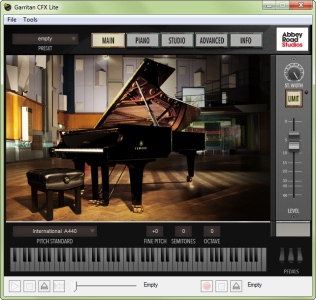
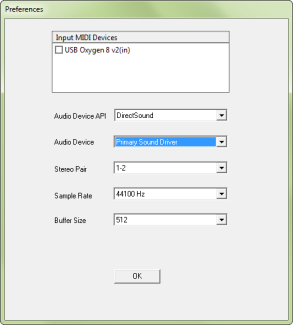
After you finish MIDI and audio setup, load a preset, and then audition the piano with the keyboard or your MIDI controller. If you want to change the feel of your controller, use the Velocity Curve editor.
- Open the standalone player.
- From the CFX Lite menu, choose Preferences. The Preferences dialog box appears.
- In the MIDI Devices box, select the MIDI controller that you want to use.
Only available MIDI input devices are displayed. If you're not seeing a device, you may need to turn the device on or install a driver from the device manufacturer, and then relaunch the standalone player.
Note that MIDI devices connected to an audio/MIDI interface may appear as the name of the interface.
- In the Audio Device popup menu, choose the sound card or audio interface you're using.
- In the Stereo Pair popup menu, choose the pair of stereo outputs that you want to use for audio output with the standalone player.
Your only option will likely be 1-2, unless you have a sound card or audio interface with multiple outputs.
- In the Sample Rate popup menu, choose your desired sample rate.
Available choices are determined by your sound card.
- In the Buffer Size popup menu, choose the appropriate buffer size for your hardware setup.
The buffer size is an amount of incoming audio information that your computer stores in RAM to help maintain a continuous stream of audio. A higher buffer size results in more time between pressing a key, and hearing the sound through your speakers.
With a higher buffer size, you'll achieve better fidelity at the expense of more input latency. Lower the buffer size to experience less latency while putting more strain on your sound card and CPU.
- Click OK.
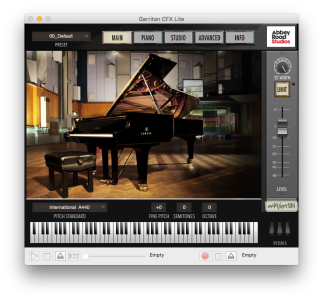
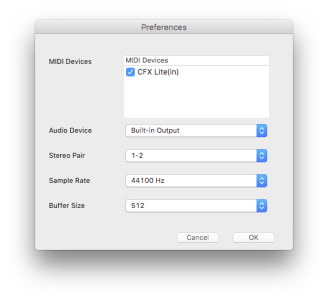
After you finish MIDI and audio setup, load a preset, and then audition the piano with the keyboard or your MIDI controller. If you want to change the feel of your controller, use the Velocity Curve editor.
To load MIDI files and record into audio files
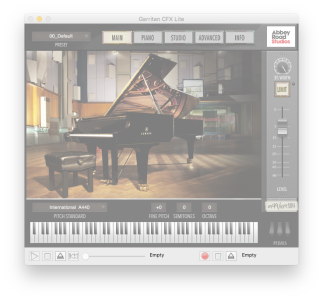
Once you're set up in the standalone player, load and play back MIDI files, record into an audio file, or render an existing MIDI file to an audio file.
- Open the standalone player and load a preset.
- Click the Load MIDI button
 . The Select a MIDI file dialog box appears.
. The Select a MIDI file dialog box appears. - Select the MIDI file you want to play, and then click Open. The name of the selected file appears at the bottom of the standalone player and the MIDI playback controls become available.
- Click the Play MIDI button
 to start playback. The loaded MIDI file begins to play back using your currently loaded preset and other settings.
to start playback. The loaded MIDI file begins to play back using your currently loaded preset and other settings. - Control playback with the MIDI controls.
- Drag the Progress Bar,
 for Windows and
for Windows and  for Mac, left or right to change the playback position of the MIDI file.
for Mac, left or right to change the playback position of the MIDI file. - Click the Stop MIDI button
 to stop playback. The Progress Bar stops in its current position.
to stop playback. The Progress Bar stops in its current position. - Click the Go To Beginning button
 to move the Progress Bar to the beginning of the file.
to move the Progress Bar to the beginning of the file.
- If you want to play along to a MIDI file, first load a MIDI file into the standalone player.
It is not necessary to load a MIDI file in order to create an audio file of your playing. Note that recording into an audio file does not also create a MIDI file of your performance.
- Click the Name Audio File button
 .
. - Select a location on your computer for the recording, name the recording, and then click Save. The file name appears to the right of the Name Audio File button, and the Record button
 becomes available.
becomes available. - Click the Record button
 to start the recording.
to start the recording. If you want to record a loaded MIDI file, click the Play MIDI button
 after pressing the Record button.
after pressing the Record button. - Play CFX Lite with your MIDI controller. Your performance is recorded into the specified WAV file.
Changes you make to the sound of the piano are also heard in the audio file, whether you're adjusting knobs and faders with your mouse, or sending MIDI CC messages from your MIDI controller.
- When you're finished recording, press the Stop button
 .
.

The Record Audio into dialog box appears.
The Render Offline feature allows you to quickly create an audio file from an existing MIDI file.
- Open the standalone player.
- Load the preset you want to use for the audio file.
- From the Tools menu, choose Render offline. The Render Offline dialog box appears.
- Next to the MIDI file box, click the Load MIDI File button
 . The Select a MIDI file dialog box appears.
. The Select a MIDI file dialog box appears. - Select the MIDI file you want to render to audio, and then click Open. The name of the selected MIDI file appears in the MIDI file box.
- Next to the Audio file box, click the Name Audio File button
 . The Record Audio into dialog box appears.
. The Record Audio into dialog box appears. - Select a location on your computer for the audio file, name the file, and then click Save. The file name appears to the right of the Audio file box, and the Render button becomes available.
- Click the Render button to create a WAV audio file using the selected MIDI file.
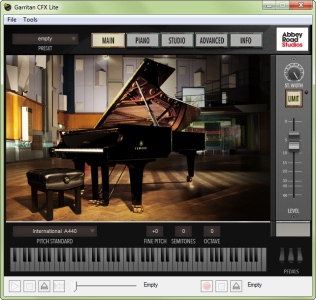
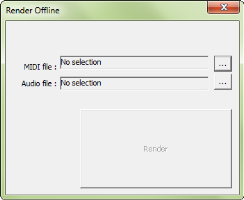
The Render Offline feature allows you to quickly create an audio file from an existing MIDI file.
- Open the standalone player.
- Load the preset you want to use for the WAV audio file.
- From the CFX Lite menu, choose Render offline. The Render Offline dialog box appears.
- Next to the MIDI file box, click the Load MIDI File button
 . The Select a MIDI file dialog box appears.
. The Select a MIDI file dialog box appears. - Select the MIDI file you want to render to audio, and then click Open. The name of the selected MIDI file appears to the right of the MIDI File box.
- Next to the Audio file box, click the Name Audio File button
 . The Record Audio into dialog box appears.
. The Record Audio into dialog box appears. - Select a location on your computer for the audio file, name the file, and then click Save. The file name appears to the right of the Audio file box, and the Render button becomes available.
- Click the Render button to create an audio file using the selected MIDI file.
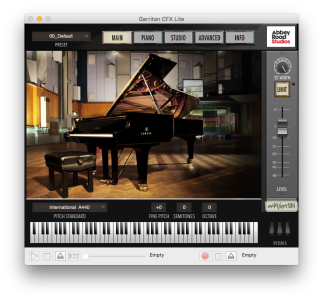

To save presets from the standalone player
From the File menu on either Windows or Macintosh, you can save your current Garritan Abbey Road Studios CFX Lite settings into a .ARIA preset file that you can recall later, or, you can save a preset that determines the default settings that load when you open the standalone player.
Although the File menu in the standalone player contains Save and Open options, it will be much easier and more convenient for you to save presets using the Preset menu within Garritan Abbey Road Studios CFX Lite. Presets saved using the Preset menu can be more easily opened later, whether you're using the standalone player or the plug-in.
- Open the standalone player.
- Load a preset and set up the piano sound the way you want to hear it every time you open the standalone player.
- From the File menu, choose Save as default.
The settings you just saved will load automatically each time you open the standalone player.
Standalone player keyboard shortcuts for Macintosh
| Action | Keyboard shortcut |
| Render offline | COMMAND+R |
| Preferences | COMMAND+, (comma) |
| Hide CFX Lite | COMMAND+H |
| Hide Others | COMMAND+OPTION+H |
| Quit CFX Lite | COMMAND+Q |
| Open | COMMAND+O |
| Save as | COMMAND+S |
| Save as default | COMMAND+D |