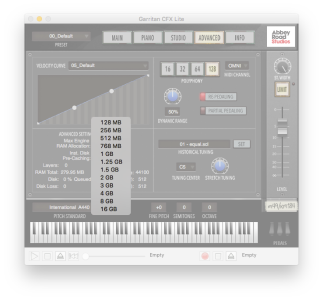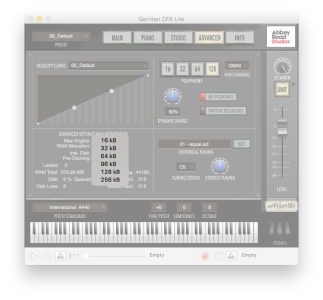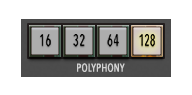Advanced Settings And Monitoring, and Polyphony

What it does
The Advanced Settings And Monitoring box within the Advanced view displays important information about software and system performance.
Use the Max Engine RAM Allocation menu to increase the amount of RAM that the standalone player or plug-in can utilize. Increase the value in the Inst. Disk Pre-Caching menu to load more of the beginning of played notes into RAM. This gives your hard drive more time to stream the rest of the note. Increasing Max Engine RAM Allocation can help with overall performance, and increasing the Inst. Disk Pre-Caching, although resulting in slower initial load times, will result in fewer dropouts.
- Layers. Displays the number of samples currently sounding.
- RAM Total. Displays the overall RAM usage of the ARIA Engine.
- Disk • Disk Loss. Displays information about the overall disk efficiency of the ARIA Engine.
- SampleRate. Displays the sample rate currently in use. When using the standalone player, set the sample rate in Preferences. When using Garritan Abbey Road Studios CFX Lite as a plug-in, the sample rate is set by your DAW or host program.
Available sample rate choices are determined by the sound card or audio interface in use.
- BSize(cur) and BSize(max). The current buffer size is displayed here. Like the sample rate, the buffer size is set either in Preferences or in the host program.
The Polyphony setting determines the maximum number of simultaneous samples that can be sounding. A higher Polyphony setting is more RAM and CPU intensive.