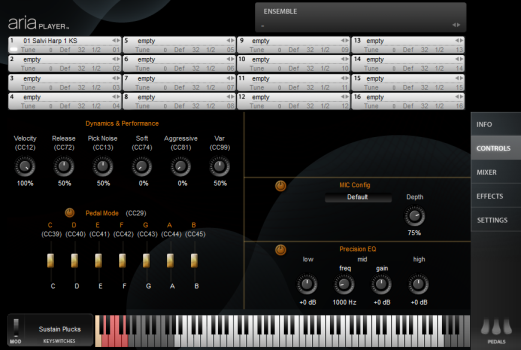Controls view
Sample controls view from Garritan Harps™
The controls view provides a central location for all visible control parameters for an individual instrument patchA particular instrument sound, often containing multiple samples. The term is borrowed from physical synthesizers in which cables were used to connect sound modules. Also referred to as program.. Controls are displayed graphically as knobs, sliders, switches, and drop-down menus. Often, these controls will be assigned to MIDI CCContinuous controllers are numbers that relate to particular adjustable parameters of a MIDI channel. Some of them, such as CC#7 (volume) and CC#10 (pan) are universal in that they have essentially the same effect on any MIDI instrument. The manner in which other controllers work is defined by the individual MIDI instrument.s in addition to the graphical knobs, sliders, and switches shown in the controls view.
The onscreen mod wheel, located to the left of the keyswitch indicator, is a graphical indicator of the current mod wheel position/value. It is not recommended to use this onscreen mod wheel for live performance.
All knobs in the controls view can be adjusted by holding down the left mouse button and moving the mouse up or down (rather than in a circle). Release the button to set the level. CTRL+click a knob to restore it to its default value. The numerical value being set is displayed below the knob.
To use instrument controls
- Choose an instrument slot to control.

- Click the Controls button to view the available controls.
- Adjust the knobs, sliders, switches, and drop-down menus as needed to alter the sound of the loaded instrument sound.
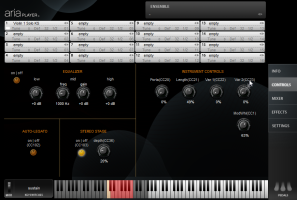
Common controls
- Equalizer Controls ("Precision EQ"). The EQ section is a three-band equalizer, with each band having a separate gain knob (-24dB to +24 dB). Click the on/off switch to turn the EQ on or off. Adjust low to control the filter gain for the bottom of the spectrum, mid for the midrange frequencies (with separate knobs for defining the mid frequency and gain) and high for the top end of the frequency spectrum.
- Stereo Stage Controls ("MIC Config"). When Stereo Stage is turned off, instruments can be panned from left to right in the usual way, positioning them left to right by relative left/right volume intensity only. When Stereo Stage is turned on, it simulates the arrival times from the position of the instrumental sound source to a pair of virtual stereo microphones, plus the first reflections from side walls, rear walls, and the ceiling. This can create a more three-dimensional image for positioning instruments on the stage, both left to right and front to back, especially for monaural instruments (e.g. solo instruments that lack recorded stereo information.) Click the on/off switch to turn Stereo Stage on or off, or use MIDI CC#103. Adjust the Depth knob (or use MIDI CC#36) to set the position of the instrument front to back on the stage. Small percentage numbers place instruments closer to the microphones and larger percentages place instruments farther back on the stage, with 100% being near the back wall of the stage.
Tip: When Stereo Stage is activated, the panning knobs in the mixer view still control the left to right positioning. As in real life, instruments that are placed near the microphones will display greater separation from left to right than instruments that are positioned near the back wall of the stage.
Library- and instrument-specific controls
The control parameters available in this section will vary from library to library and from instrument to instrument. Some instruments have few controls and some have many, depending on the programming of each instrument. These controls usually correspond to MIDI CC numbers and load with default settings. Refer to the Controls section of your sample libraryA piece of software consisting of a collection of recorded instrument sounds. Sample libraries can be used to play back existing MIDI sequences or to act as a live virtual instrument. manual for more information on the controls available for each instrument and how to use them.