Mic perspectives and mic controls

What they do
Load a microphone perspective through the Mic Perspective menu to start playing and recording with the Garritan Abbey Road Studios CFX Concert Grand. Each microphone perspective consists of the sound captured by a configuration of close (instrument) mics and a configuration of ambient (room) mics. Each has a unique identity for you to discover and mix to make your own.
These expertly crafted mic perspectives are at the heart of this beautiful virtual instrument's sound and versatility. Go here in your web browser or consult the print booklet included with your purchase to learn more about each mic perspective and the recording process.
After you load a mic perspective, use the Close and Ambient mic controls to blend the piano captured in the close mics with the sound of Abbey Road Studios Studio One in the ambient mics.
The Close and Ambient controls are each equipped with a Mute button, so you can hear your mix with only one set of mics, and a Stereo Width knob to control how the much the sound is split up into the left and right channels.
When Stereo Width turned all the way up, you're getting the full stereo spread captured by the original microphone configurations. Turn it down to reduce the spread, and turn it all the way down to produce a mono sound, where both the left and right speakers carry the same information.
- Click the Mic Perspective menu. A drop-down menu with a list of each version you installed appears.
- Choose a version. The menu expands to display microphone perspectives.
- Choose a microphone perspective from the menu.

The versions, Full, Compact, and Notation use different sample configurations and system resources. Choose the version appropriate for your hardware setup and project size.
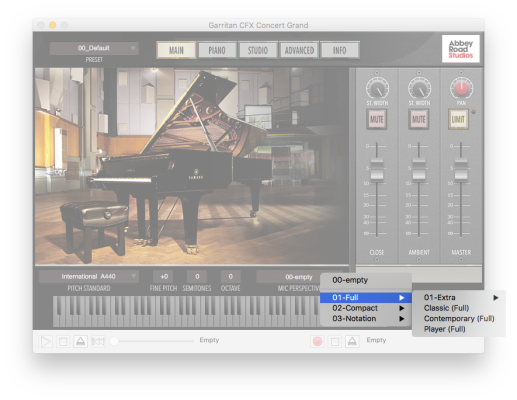
The selected microphone perspective loads. When it's finished, the name of the microphone perspective appears in the Mic Perspective menu, abbreviated microphone names appear on board tape below the Close, Ambient, and Master controls, and the keyboard lights up.
If you want to load each microphone perspective with the default mix, replacing the currently displayed settings, load 00_Default for the desired microphone perspective from the Preset menu.
There are several ways to mix the close and ambient microphones.
- AdjustClick and drag the knob up or right to increase and down or left to decrease. the Stereo Width knob on either the Close or Ambient controls to set the spread of the stereo signal.
- Click the Mute button
 on either the Close or Ambient controls to silence a set of microphones.
on either the Close or Ambient controls to silence a set of microphones. - To set the volume of a set of microphones, drag the volume fader up or down on either the Close or Ambient controls.
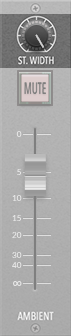
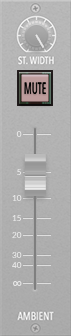
When a set of microphones is muted, the Mute button light is on: 
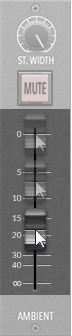
Note that in order to mix the close and ambient microphones, you must be using a 4-channel version of the instrument. The Notation version, unlike the other versions, is a 2-channel instrument. Only the Close controls are available for the Notation version.
As you play, RAM usage slowly accumulates. Empty the mic perspective when you're finished to free system resources.
Check the Advanced Settings And Monitoring box to see RAM usage and information on system performance.
- While a mic perspective is loaded, click the Mic Perspective menu. A drop-down menu with options followed by a list of each version you installed appears.
- Click 00-empty. The loaded mic perspective is removed from the Mic Perspective menu, the onscreen keyboard dims, and the RAM Total in the Advanced view resets to 0.00 MB.
Your other plug-in settings are not changed when you choose 00-empty from the Mic Perspective menu.


