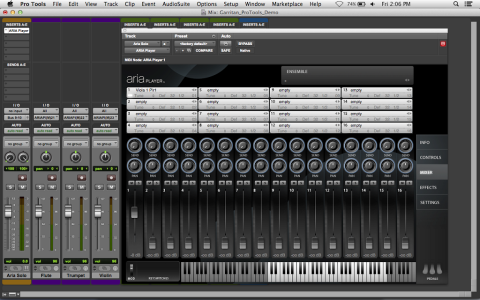
Garritan instruments are used in Pro Tools by opening the ARIA Player plug-in. Once your tracks are set up, add keyswitches and MIDI messages to bring realism to the performance of your music, and fine tune the sound of Garritan instruments. Garritan libraries use both keyswitches and MIDI messages to change instrument techniques, articulations, and effects.
This article will walk you through setting up Pro Tools to recognize the ARIA Player, selecting Garritan instruments for your tracks, assigning channels, and adding MIDI messages to affect playback.
Pro Tools uses the proprietary RTAS plug-in format. When installing Garritan libraries, make sure to select the RTAS plug-in format included with the installer. If you have already installed your Garritan library, run the installer a second time, and choose to install only the RTAS plug-in.
Installing the RTAS plug-in for the ARIA Player will automatically install the necessary components to one of the following directories:
Installing the RTAS plug-in for the ARIA player will place the plugin into one of the following directories:
Loading and operating Garritan libraries in ProTools can be easily done, using either a stereo Instrument track, or a MIDI track with an Auxiliary Input track.
Instrument tracks in Pro Tools take a MIDI input, and create an audio output. ProTools allows you to create separate MIDI input tracks, which can be sent to the ARIA Player for playback. This is an advanced way of setting up the ARIA Player, but is more RAM-efficient.

If the ARIA Player does not show up in your list of plug-ins, make sure you are using a stereo instrument track. The ARIA player is not available on a mono instrument track.
We’ll be telling Pro Tools to send MIDI data from your MIDI Track to channel 1 of the ARIA Player. As long as the ARIA Player is loaded on the Auxiliary Input Track, and the Auxiliary Input Track is routed to your Master Channel Output (Analog 1-2), you can load instruments and hear playback. MIDI tracks are the most efficient way to use multiple Garritan instruments. Simply create new MIDI tracks for each instrument, and assign their output to different channels within the ARIA Player. Additionally, send instruments within the same ARIA Player to separate audio outputs by creating a new Auxiliary Input Track, and then by selecting Input as plug-in > ARIA Player (multi).
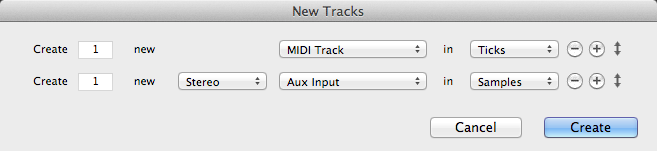
Whenever you need to make changes to how the ARIA Player sounds, open the plug-in by clicking on it from the Insert Selector in the Mix Window.
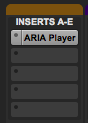
Use MIDI messages and keyswitches to make your music more expressive and realistic. In Garritan libraries, Keyswitch instruments are identified by a KS in the name. The keyswitch is created by adding a specifically designated note found below the instrument's range into the instrument track.
In ProTools, many audio-based plug-ins such as compressors, reverbs, or equalizers are controlled through ProTools’ automation system, using automation lanes and recorded data. In the ARIA Player, however, many of these controls, including specific instrument controls like Vibrato Speed and Air Sound, are altered through MIDI continuous controller messages. In the ARIA Player, each of these CC## values are listed above the corresponding knob in the Controls tab. Locate the CC## value for the sound you’d like to change, and then edit your MIDI data to control this change.
Each Garritan library includes a wide variety of instrument effects that can be added by using MIDI continuous controllers. Refer to your Garritan manual for a full list of effects and their corresponding controller messages.
Keyswitch patches (identified with a KS in the name) contain multiple playing techniques for the instrument, such as pizz and arco for strings, or various mutes for brass instruments. Changing between these sounds is controlled by adding a keyswitch note to the track.
Refer to the section on Keyswitches in your Garritan manual to find out what keyswitch patches are available in your library and how to use them.
| User Manual Home |

|